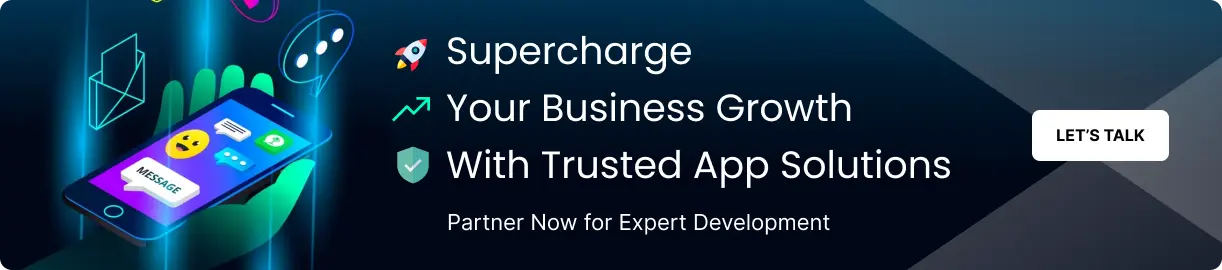Fastboot mode is undoubtedly useful when it comes to customizing your Android phone. However, if something goes wrong during the process, you may get stuck in Fastboot mode. This situation is undoubtedly frustrating, but don’t worry – we’ve got you covered.
In this blog post, we’ll provide you with the best solutions to exit Fastboot mode quickly. We understand that being an Android developer, you may come across this problem often, and we have designed this post exclusively for you.
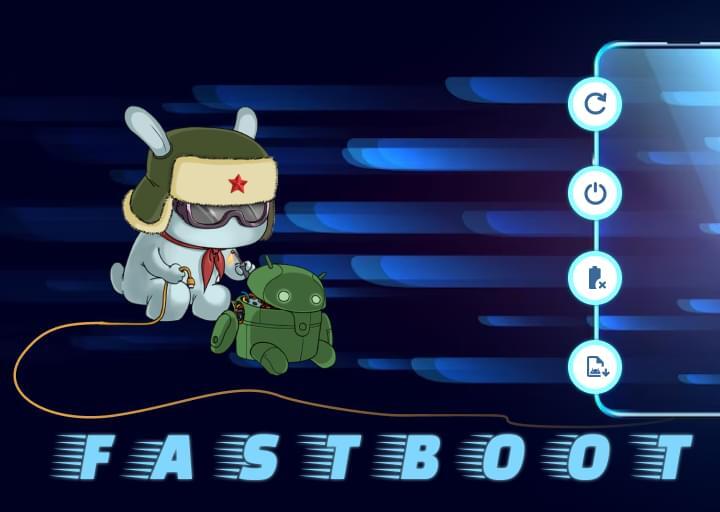
Here’s what you’ll learn from this article:
- The top 5 solutions to get out of fastboot mode
- What fastboot mode is and how it works
- Whether fastboot mode can erase all data or not
- What happens when your phone enters fastboot mode
Understanding Fastboot Mode in Android: An Overview
Fastboot is a protocol and diagnostic tool that forms part of the Android SDK Platform Tools collection. Its primary function is to renew the flash files on your Android device directly. But fastboot mode isn’t just limited to that.
Fastboot mode is an alternative to the recovery mode that helps with installations and updates. It also allows for the modification or writing of data directly to your phone’s flash memory. By accessing your device’s partitions, including the data partition and the boot partition, fastboot mode grants you the ability to modify certain parts of your phone’s essential files.
While manufacturers often lock these files for safety purposes, some manufacturers allow the bootloader to be unlocked, enabling fastboot mode. This grants you the ability to use different fastboot commands, including the erase command, the update command, and the format command.
Fastboot mode is commonly used for the following purposes:
- Unlocking the bootloader
- Flashing a custom recovery
- Flashing stock firmware
- Making changes to the flash file system or flash memory
Learn How to Exit Fastboot Mode in Android
If you’re not sure how to exit fastboot mode in Android, there are several solutions you can try. In this article, we’ll discuss five different ways to exit fastboot mode on your Android device.
Solution 1: Reboot Your Device
The easiest solution to get out of fastboot mode is to simply restart your device. To do this, press the power button to turn your device off, then turn it back on again. Restarting your device can also help fix several Android system issues, such as a phone stuck on a black screen, failed Android updates, app crashes, unresponsive or bricked Android devices, and most other Android OS problems.
Solution 2: Restart Your Android Device
If the first solution doesn’t work, you can also try using the hardware keys to restart your device. Press and hold the power button or power key continuously for fifteen seconds to fix Android stuck on fastboot mode. Your Android device will vibrate once and then restart. In some phones, you might need to hold the power and volume down button simultaneously to restart.
Solution 3: Take Out the Battery
If your smartphone has a removable battery, you can try simply pulling the battery out of your device. If you don’t have the option to remove the battery, take your Android phone to a nearby service center. Once the battery is out, wait for some time, then replace it and turn your device back on. This should help you exit fastboot mode.
Solution 4: Use Android Multi Tools
If the above solutions don’t work, you can try using Android Multi-Tool to exit fastboot mode. This software can be easily installed on Windows operating systems without facing any technical challenges. Launch it as an administrator and connect your Android smartphone that is stuck in fastboot mode. Follow the steps to fix Android stuck in fastboot mode.
Solution 5: Use Minimal ADB and Fastboot Tool
For all Android root users, Minimal ADB Tool and Fastboot Tool are a great option to exit fastboot mode. This tool also comes with an ADB driver package that lets you connect your device to a PC. In fact, this tool helps you unlock the bootloader and flash custom ROMs. You also don’t need to install the Android SDK.
The Importance of Fastboot Mode for Android Users
If you are interested in modifying the features of your Android device, then you need to learn about fastboot mode. Fastboot mode is essential as it allows you to:
- Unlock the bootloader
- Flash a custom recovery
- Flash a system image
- Flash custom ROMs
- Flash images
Using Android fastboot mode, you can modify the structure of your phone’s software, from the operating system to the kernel or the recovery mode, which is used to recover the device’s original state.
However, you will need to unlock the bootloader first to modify several parts of the Android system. This is not allowed with your phone’s stock Android software. If you want to modify these parts, fastboot mode is the way to go.
Understanding the Functioning of Fastboot Mode
Fastboot mode allows you to modify and flash files on your Android device using simple lines of code. To access fastboot mode, you need to follow these steps:
- Connect your Android device to your computer using a USB cable.
- Launch fastboot on your computer via Command Line Interface
- You can use command prompt, bash, or terminal.
- You have now entered fastboot mode
Once you are in fastboot mode, you can make the necessary changes to the flash memory as per your requirements. When you restart your device, the bootloader will load the files you have worked on and replace the old files with the new ones.
Common Queries About Fastboot Mode
If you have some questions related to fastboot mode, you might find the answers below:
Does fastboot mode lead to data loss on Android devices?
No, fastboot mode does not cause data loss on Android devices. However, if you use the erase command, your data will be deleted. It is essential to backup your Android device before performing any command that involves erasing data.
What happens when an Android device enters fastboot mode?
When an Android device enters fastboot mode, you will see options like fastboot reboot, fastboot flash system, fastboot flashing unlock, and erase partition. These options allow you to write data directly to your phone’s flash memory.
How long does Fastboot Mode take?
Fastboot mode typically takes about 30 seconds for the phone to force a reboot. You need to hold the power button for a while longer to enable fastboot mode.
Are You Ready to Exit Fastboot Mode?
If you encounter any difficulty exiting fastboot mode, we hope that these 5 effective solutions will help you. Our team of experienced Android app developers is available if you have any questions or want to discuss your Android app idea further.
As one of the top Android app development agencies, Etelligens Technologies has created more than 1600 Android apps. Regardless of how complex your requirements are, we will provide the best and most efficient solution.